Lightsafe Support
Search here for the answers to your Lightsafe cloud backup queries.
If you can't find the solution, ask it here. Alternatively, email us at support@lightsafe.io and we'll respond ASAP.
- Click on the newly created Profile from the Lightsafe Dashboard
- Record the Profile Authentication Username and Password by clicking the Padlock symbol under the Profile on the dashboard as you will need them to complete the machine install.

- Download the LightSafe Installer from the link. To complete the install the machine will need a reboot (If you choose not to restart at this time, change tracking will not be enabled until a reboot has taken place).
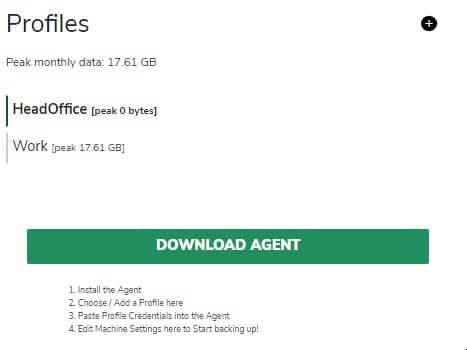
- On completion of the install on the machine opening the Lightsafe GUI will prompt for your Lightsafe Authentication details as below. These are the Username and password recorded in Step 2. Click on Generate to have an Encryption Key generated which is used to encrypt your backups
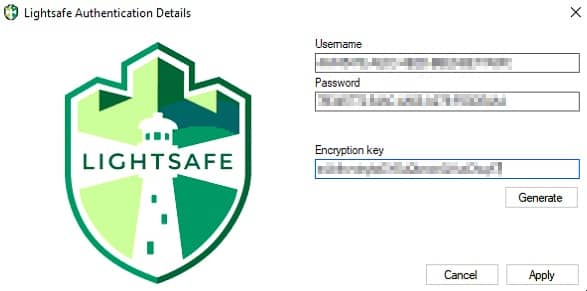
- Click on Apply to save your encryption key somewhere safe.
Note: Lightsafe does not record the encryption key. If you do lose it, it's possible to recover it from the Agent running on the backup host - providing you have a live Lightsafe account and local admin login access to the host machine. But Lightsafe does not store keys and cannot assist in the event of loss.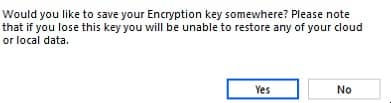
- Return back to the Dashboard to configure the Backup for the newly added machine
